DNS stands for domain name system. This is a process used to convert the human-read domain name to a machine-readable address (ID) very unique in the website server stored. The DNS acts as an internet phonebook to the website.
All devices connected on the internet use a unique IP address and with the help of a DNS server, the process is swift. The DNS server converts a domain name from (www.olitt.com) to a more machine-accessible address like (192.168.1.1) in IPv4 or a more complex newer alphanumeric IP address (5800:kl00:2048:1::c698:d7a2) in IPv6 for easier loading.
Adding DNS records
To add a DNS record you will:
- Login to the olitt dashboard
- Click on the DNS management tab
- Add a domain name
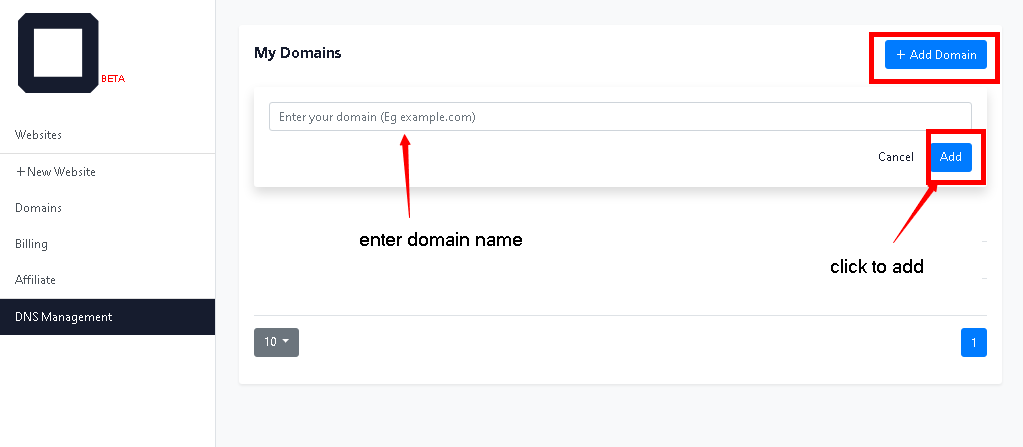
here the Olitt server scans DNS records and attempts to automatically add all of the domain’s DNS records.
- Click on the domain name
- On the right top side, click add a record
- Add the name, type, and content.
- Submit/ add the record.
#1 Name
Naming rules: As Per Internet standards,
- The Name MUST be 63 characters or less,
- start with a letter while ending with a letter or digit,
- contain only letters, digits, or a hyphen as characters.
#2 Record Types:
1 Type A
A Records directs a visitor’s browser requests to an origin web server and does provide a real IP address(IPv4)
2 Type AAAA
AAAA Records directs a visitor’s browser requests to an origin web server and does provide a real advanced alphanumeric IP address(IPv6)
3 Type CNAme
CNAME Records direct a visitor’s browser requests to an origin web server hostname and does NOT provide an IP address
4 Type TXT
TXT records are commonly used for mail authentication
Note: SOA record (Start Of Authority) -This store admin information about a domain, the email address of the administrator, when the domain was last updated, and how long the server should wait between refreshes.
#3 Content
Here is where you input your IP address or hostname.
#4 Add button
The final step to adding the record on the Olitt DNS server.
#5 Cancel button
This terminates the adding and redirects you back to the Olitt dashboard.




Leave A Comment?