Requirements:
Have an active olitt online shop
Have an active facebook account
- Login on your olitt dashboard to manage the online shop
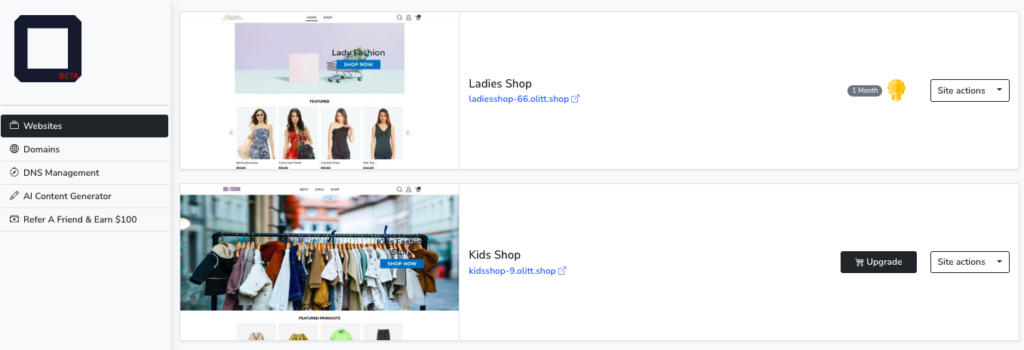
2. Select the preferred shop you wish to link to Facebook shop
3. Click manage shop to start the process to link

4. Select products section
5. On top left hand side, click Sell on Facebook button
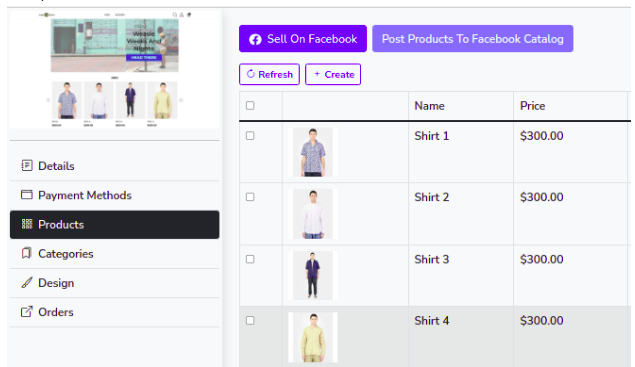
6. A pop up page appears showing Login to Facebook account
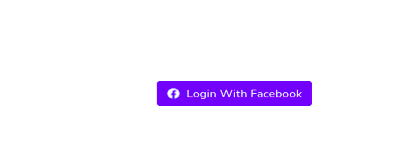
7. Click Login with Facebook button and login with your facebook account credentials
8. Select Facebook catalog as Business Manager
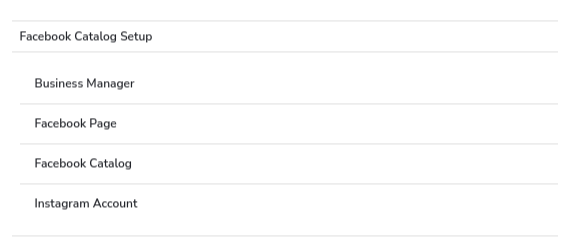
9. Click link provided so you can be redirected to configure shop on Facebook
https://business.facebook.com/commerce_manager/get_started/
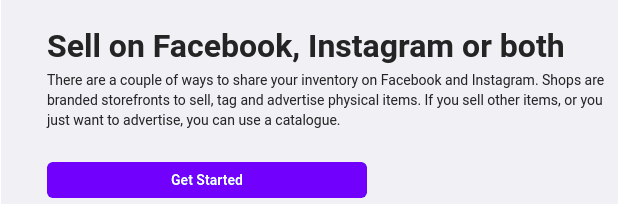
10.Click Get started on the new window displaying Sell on Facebook, Instagram or both
11. Select create shop and Click Get started
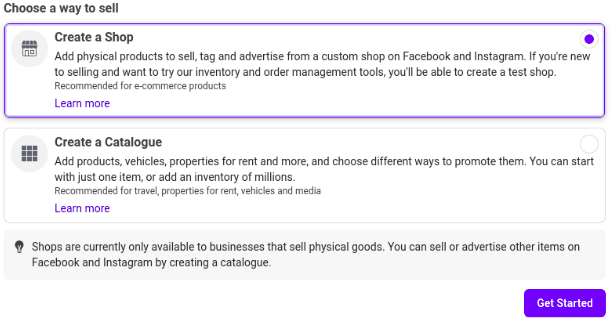
12. Select facebook and click next to proceed with set up
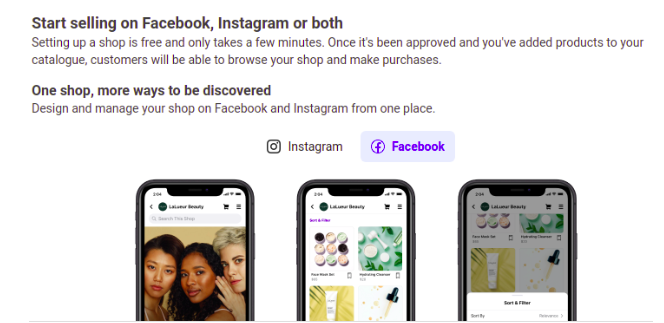
15. Select check out from another website so customers will be directed to your online shop to make payment.
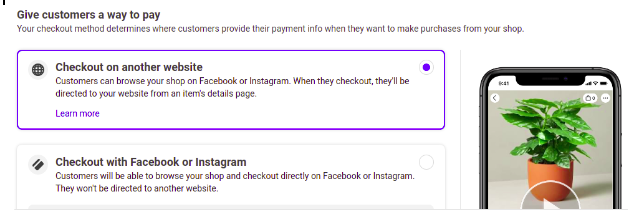
16. Click Next to proceed with settings
17. Select your Facebook page if it already exists by clicking the Show all accounts button.
If there is no existing Facebook page, Click Create a New Page as guided below
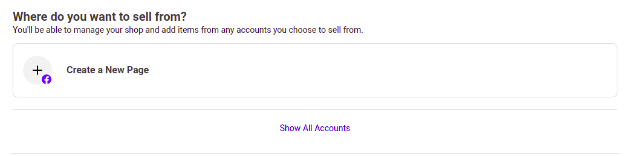
18. Select category, enter business name and address details
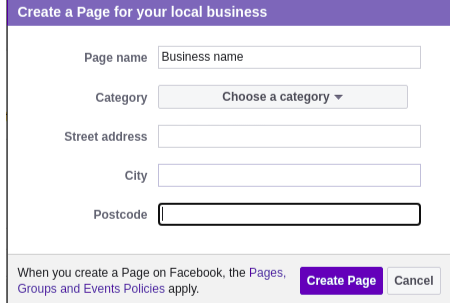
19. Click create Page button to save details
20. You will be redirected to your new page created.
21. Click Next
22. Select your business account to use if it already exists.
OR Create a business account by Clicking Create a New business Account
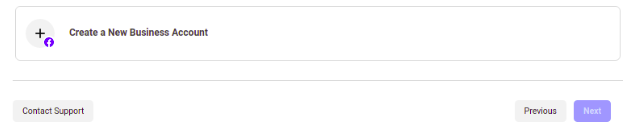
23. Click Next button to save details
24. Select preferred region to deliver goods
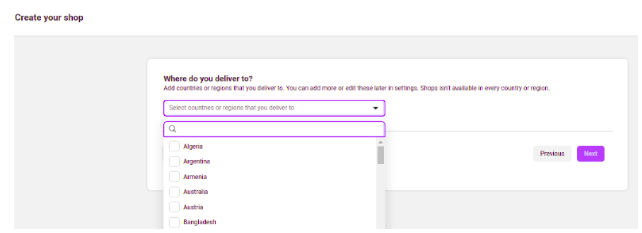
25. Save selections by clicking next
26. Preview the details entered for your business
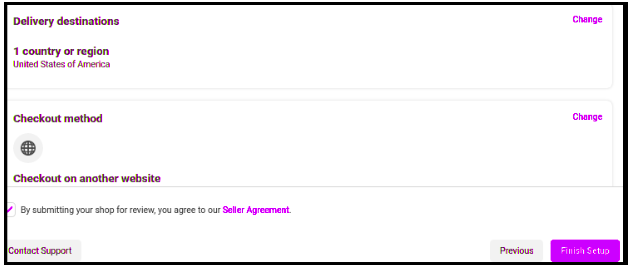
27. Accept seller agreement by ticking the checkbox
28. Click Finish set up button
Your olitt online shop is now successfully linked and can sell on facebook shop.




Leave A Comment?