- Login to your Olitt dashboard
- Click Manage on your selected online shop
- Select Products
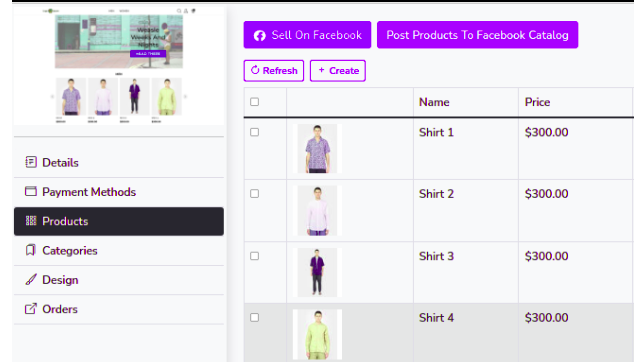
- Select sell on Facebook button
- Login to Facebook using your account details.
- Select Business Manager from the options provided.
- Click the link provided to be redirected.
https://business.facebook.com/commerce_manager/get_started/
- Under the commerce manager, select Get started
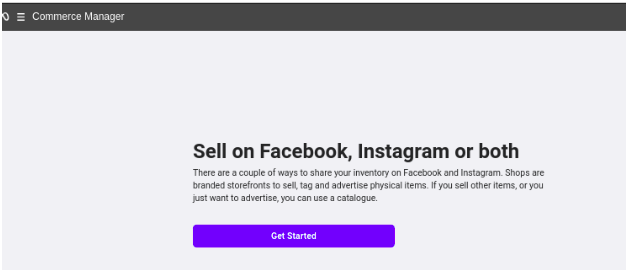
9. Select the Create a Catalog option
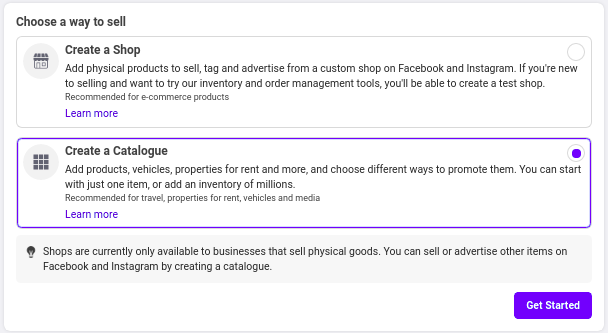
10. Click the Get started button to proceed with set up.
11. Select catalogue type as E commerce
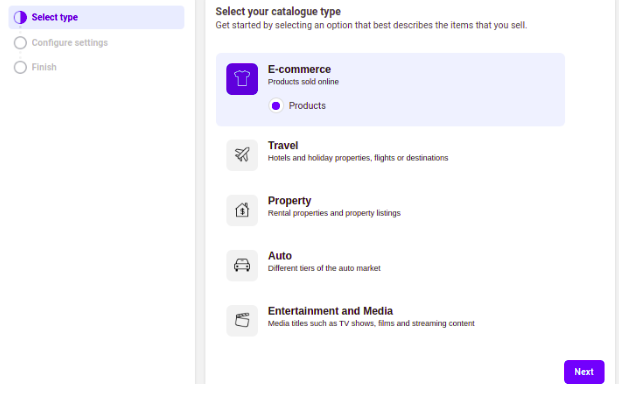
12. Click Next
13. Select Upload product info.
14.Select the Catalogue owner as your business account.
Alternatively, set the catalogue owner as personal if no business account exists.
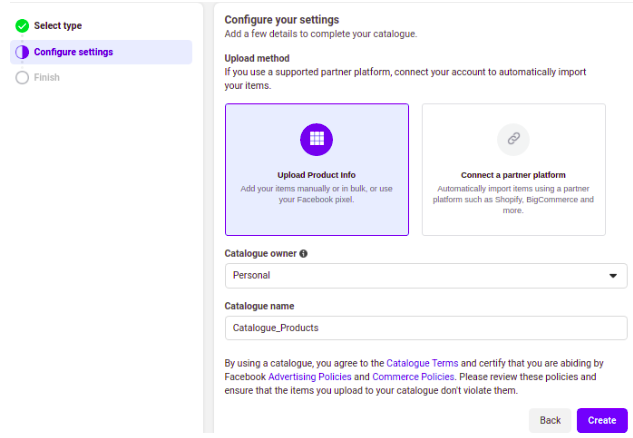
15. Add the preferred catalogue name
16. Click the create button to save the information.
17. Now your catalogue is successfully created.
18.Add items on your catalogue and request Review on Facebook.
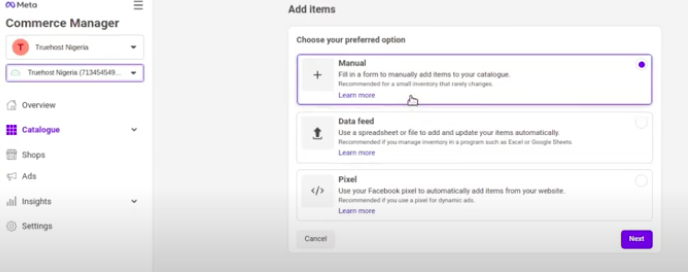

Click update to save product details on catalogue.
Repeat the procedure for all your products as guided on video.
19. Request Review for your products by clicking request review at the bottom of the page.
20. Once a review is successful, you can sell directly from your online shop with Catalogue.
21. To sell from your online shop, return to online shop dashboard
22. Click manage shop and select products to sell on your Facebook catalogue
23. Click Post products to Facebook catalogue
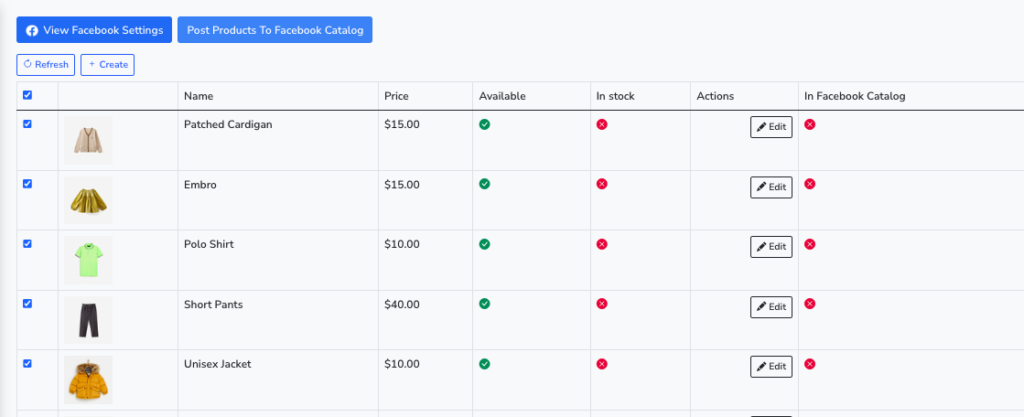




Leave A Comment?